CompTIA A+ | Microsoft MTA O/S: USB
Short for Universal Serial Bus, USB (pronounced yoo-es-bee) is a plug-and-play interface that allows a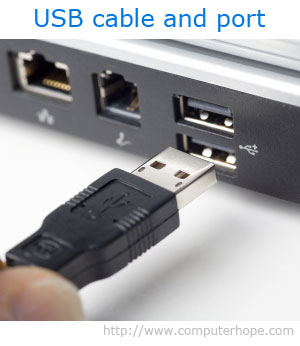
USB may also be used to send power to certain devices, such as smartphones and tablets, as well as charge their batteries. The Universal Serial Bus industry standard was established in 1995, and then quickly adopted by Intel, Compaq, Microsoft and other companies.
Where are the USB ports?
All modern computers have at least one USB port, below are the typical locations you can find a USB port on a computer.
- Desktop computer – A desktop computer usually has two to four ports in the front and two to eight ports in the back.
- Laptop computer – A laptop computer has between one and four ports on the left, right, or both sides of the laptop.
- Tablet computer – If a tablet has a USB port it is usually the same port as the charging port. A few laptops may have an additional port and if it is available it is on one of the sides of the tablet.
- Smartphone – Not many smartphones have a USB port, but many use a USB port to charge the phone that can be used as a USB port when not being charged.
USB transfer speeds
- USB 1.x is an external bus standard that supports data transfer rates of 12 Mbps and is capable of supporting up to 127 peripheral devices. The picture shows an example of a USB cable being connected into the USB port.
- USB 2.0, also known as hi-speed USB, was developed by Compaq, Hewlett Packard, Intel, Lucent, Microsoft, NEC and Phillips and was introduced in 2001. Hi-speed USB is capable of supporting a transfer rate of up to 480 megabits per second (Mbps), or 60megabytes per second (MBps), and is backwards compatible, meaning it is capable of supporting USB 1.0 and 1.1 devices and cables.
- USB 3.0, also known as SuperSpeed USB, was first made available in November 2009by Buffalo Technology, but the first certified devices weren’t available until January 2010. USB 3.0 improved upon the USB 2.0 technology with speed and performance increases, improved power management and increased bandwidth capability (providing two unidirectional data paths for receiving and sending data at the same time). USB 3.0 supports transfer rates up to 5.0 gigabits per second (Gbps), or 640 megabytes per second (MBps), and following the release of USB 3.1, has been renamed to USB 3.1 Gen1 (for marketing purposes). The first certified devices included motherboards from ASUS and Gigabyte Technology. Dell began including USB 3.0 ports in their Inspiron and Dell XPS series of computers in April 2011.
- USB 3.1, also known as SuperSpeed+, was made available as of July 31, 2013 and is the latest version of the USB protocol. USB 3.1 is capable of transfer rates of up to 10 Gbps, putting it in line with the first generation of Apple’s Thunderbolt channel. Today, many devices use the USB 3.0 and 3.1 revisions for improved performance and speed.
- USB Type-C was developed around the same time as USB 3.1 and is a reversible-plug, 24-pin, double-sided connector for use with USB devices.
USB connector variations
USB connectors come in many shapes and sizes as there are many different devices that utilize them. Every version of USB connector including standard, Mini, and Micro have two or more variations of connectors.
USB cables – Length and Type
USB cables are available in multiple lengths, from around 3 feet to just over 16 feet in length. The maximum length of a USB cable is 16 feet 5 inches (5 meters) for high-speed devices and 9 feet 10 inches (3 meters) for low-speed devices. These maximum lengths are due to data transfer timing and the risk of data loss if using longer cable lengths. However, by using USB hubs, you can connect two USB cables together to effectively extend the distance between the two devices being connected.
There are different types of USB cables as well. As mentioned above, there are different transfer speeds (2.0 and 3.0) for USB. Similarly, there are different types of USB cables to match with those speeds. You can get a USB 2.0 cable for use with a device using USB 2.0 or a USB 3.0 cable for use with a device using USB 3.0.
There are also USB extension cables that can connect to one end of a USB cable (typically the end that would connect to the computer) to extend the length of the cable. However, you should still avoid extending the cable beyond the 16 feet 5 inches total maximum length limit, unless using a USB hub to connect another USB cable.
USB devices
Today, there are millions of different USB devices that can be connected to your computer. Below are just a few of the most common USB devices you’ll likely find and use.
Source By:<www.computerhope.com>
To Become Certified For CompTIA A+ Please Visit This Link ;
Also published on Medium.