CompTIA Linux+ Configuration
Configuring your Xwindows
No matter what desktop environment you chose, it is most likely that it will use the Xwindows architecture.
This is why you should know how to reconfigure your Xwindows using automated utilities such as Xconfigurator and XF86Setup.
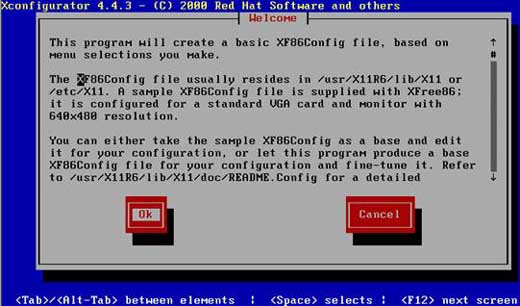
Configuring Networking
Networking, remote access and network clients can be configured using the Linuxconf utility. (Simply enter linuxconf at the command shell). Specific distributions have optional commands available like RedHat’s Netconfig.
Using Linuxconf, you can do most basic configurations, not only networking, including network server related tasks. For example, you can use Linuxconf to do basic NFS configurations like in figure 4.3.
Depending on your distribution and the version of Linuxconf you have, you should be aware that limited configuration of the following can be accomplished: X, Samba, NIS, NFS, Apache, SMTP, POP, SNMP, FTP, etc. This includes access rights for each of those services.
Configuring the Boot Sector
Linuxconf will also let you modify the way your system boots by changing LILO (the Linux loader)
Configuring Swap Space
In order to work properly, your Linux machine needs some hard disk space to work with. When your system gets heavily loaded, it may become necessary to increase this space. When you add memory, you will need to increase your swap space too. The recommended size of your swap space is the double of the amount of ram memory you have. In order to keep things , Linux dedicates a partition for this disk space. It is called the Swap partition. To view your Swap partition, use the cfdisk command.
You can then use cfdisk to delete and create a bigger swap partition. Once this is done, activate it using mkswap.
Configuring printers
Configuring printers used to be a real problem in Linux as the printing industry had no real standard before Postscript came. Today, simple tools exist. Specific tools exist for specific distributions but in many cases, the printtool utility tends to be a winner. You can also use Linuxconf to configure some printers.
To configure a printer, simply launch the printtool command in your desktop environment (from a shell).
Installing other Hardware
When it comes to hardware installation, you should always make sure to follow the manufacturer’s instructions. While Linux is becoming an easier system to configure, you will generally have to refer to specific recommendations in order to make sure not too damage your new hardware. The boot process contains a phase where it will try to auto-detect new hardware and Linuxconf can help you configure new monitors and others.
Editing Configuration Files
Linux is mainly configured using simple text files. Interfaces like Linuxconf simplify this kind of configuration but also limits the possibilities. This is why you are expected to identify and edit the configuration files. Here are the files and their paths:
| Configuration file | Path |
| Red Hat’s config directory | /etc/sysconfig |
| System initialization file | /etc/rc.d/rc.sysinit |
| Suse linux config file | /etc/rc.config |
| Config file for custom commands | /etc/rc.d/rc.local |
| Kernel module initialization file | /etc/rc.d/rc.modules |
To edit a text file, simply use VI. You should have a good understanding of the /etc/initab file before taking the exam. This file enables you to set most environment variables. These are default values for specific parameters in your Linux system (default language, type of shell you are using, etc). It is a very important file! To see your environment variables, you can enter the env command.
Playing with Modules
Modules are a part of the operating system that resemble a cross between device drivers and small kernels (sort of). Large parts of the kernel itself could be divided into modules. This would enable you to have a lighter kernel. However, having too many modules would also bring performance problems. Modules take charge of specific functions, generally peripherals (the USB module, for example, has long been separate from the kernel for stability reasons). To list the currently used modules, you use the lsmod command.
To install a module, you can use either the insmod or modprobe command. To unload a module from the kernel, you will use the rmmod command.
Source By:<www.mcmcse.com>
To Become Certified For CompTIA Linux+ Please Visit This Link ;
Also published on Medium.