CompTIA Linux+ Installation
Media
Linux installation can be done using a variety of different media. Each installation method has different pros and cons depending on the environment you have. Here are some examples:
- Boot disk: The boot disk or boot floppy is generally not an installation technique by itself. You will use a Linux boot disk in order to launch setup using one of the other media types. These disks are usually provided as floppy images on the cd-rom itself along with the proper software to copy them on floppies.
- CD-Rom: This is the most common type of installation. To do this, you need to have a system that allows for cd-rom booting. You also need a Linux distribution on cd. To start setup, you simply need to insert the cd-rom and start the computer. The setup should start automatically. If your system does not allow for Cd-rom start up, you can launch the system using a Linux boot setup disk.
- Other methods including Http, FTP, NFS and SMB are generally used as an enterprise solution to deploy servers or workstations. All of these methods are network based and are not necessarily common.
Installation modes
Originally, Linux installation was a painful process which could only be done by a small elite group of users. Now, some distributions are even easier to install than other commercial operating systems.
Once you have launched setup using one media or another, you will be faced with the option to use either a “simple” mode or an “advanced – expert” mode. What this really refers to whether you are going to use a “graphical user interface” mode or a “text” mode. The GUI mode is a more straight forward process, it is a wizard like experience featuring point and click menus. On the other side, the text mode will often give you the opportunity to make a more personalized installation. The downside of a text installation is its harsh nature.
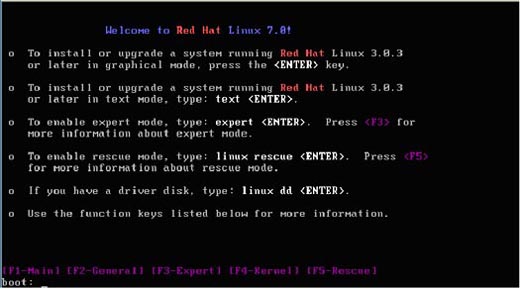
Whichever mode you are going to use, keep in mind that the best instructions are always the ones that come with your specific distribution. Common elements to every distribution generally include:
Setting up the language
Setting up the Keyboard and mouse
You will then get to choose which kind of system you want to build. Depending on your choices, the rest of setup will differ. A workstation setup is generally straightforward and automatic. On some distributions, a workstation installation will generate automatic partitioning and will be easier than a server or custom installation.
Then, you will get the chance to choose what partitioning scheme you are to use. Automatic partition is the easiest way to go but not the preferred way of doing it. If you remember section 2 (planning the implementation), you might want to customize your partitions for your specific needs.
You need a good practical understanding of the Fdisk command in order to pass the Linux+ exam. I suggest you practice this a lot.
The next step is to configure network settings. The ethx on the top is the Ethernet adapter. If your network has a DHCP server, you may want to let the setup to be automatically configured.
During setup, you will be prompted to give the root account a password. I suggest you give a strong password as this is the most important account on the system, the one with all the privileges. It is also recommended to create at least one user account.
If you went through the server or custom setup, you will need to configure the packages you want in order to personalize your installation.
Depending on your installation, you may have to configure the Xfree86 engine. To do this you will have to choose a monitor and configure its vertical and horizontal refresh rate. Choosing a brand name screen will generally ease this step as most manufacturers will be listed.
If you chose to install your machine as a workstation, you will most likely need to choose a desktop environment such as KDE or GNOME.
Graphical Interface Startup
In a lot of distributions nowadays, you might be asked during setup to directly boot into the graphical interface. It is strongly recommended not to do so for security and stability reasons.
Post-Installation tasks
Once the interactive portion of setup is done, the packages will be installed and the kernel will be compiled. Speaking of kernel compilation, it is important that you understand that the Linux Kernel can be compiled at any point after the installation and the reasons for that.
Although the kernel shipped with your distribution is probably very good and stable, you have to understand that it is built to work with most hardware and systems available on the market thus making it full of code that you will probably never use. Therefore recompiling your kernel will enable you to optimize it by picking only what needs to be in it. Other reasons to recompile a kernel will generally include: upgrading your system, doing hardware changes, adding or removing features, etc.
After setup is done, you might also want to take a look at the installation logs to make sure everything went fine. Most distributions will have the following logs:
| Location | Description |
| /var/log | Location of most application logs |
| /proc/ | Hardware information |
| /etc/rc.d/ | Most system initialization, startup and shutdown logs |
| /etc/syslog.conf | This file contains the name and location of your system log files |
Installing more applications
The way that you install additional applications depends on their format. A .gz application format can be installed using the gunzip .gz command. A .tar application can be installed using the tar –xvf.tar..tar command. These two commands will uncompress the files required for installation. You are likely to go through compilation before the applications work. An .rpm file can be installed using the rpm command. For more information on installing and compiling software, check out Installing Linux Software.
The rpm command has a wide variety of parameters and options. Make sure you know how they work before taking the test!
Source By:<www.mcmcse.com>
To Become Certified For CompTIA Linux+ Please Visit This Link ;
Also published on Medium.