Microsoft MCSA- Joining Client Machines to the Domain
At this stage, we have an Active Directory with some groups and member users defined; however, now we need to add member computers to the domain. In the next step, we join the domain from our client computer and login with one of the users we have created. First, from the client machine we must have reachability to the server. We can test this by using the ping command. Next, to add a Windows 8 computer to domain, the following steps must be taken.
- Use the crials of the local administrator account to log on to Windows 8 client computer.
- ClickDesktop tile from the Start screen to go to the desktop.
- Once on the desktop screen, clickFile Explorer icon from the taskbar.
- On theLibraries window, right-click Computer icon from the left pane.
- From the context menu that appears, clickProperties.
- On theSystem window, click Change settings option under Computer name, domain, and work settings section from the right pane.
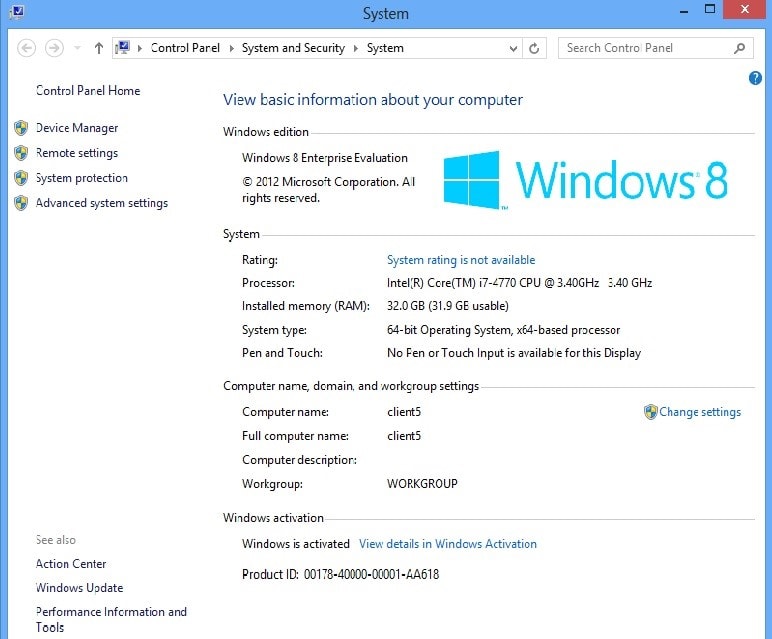
Click Change Settings.
- On theSystem Properties box, ensure that Computer Name tab is selected.
- Once the tab is selected, clickChange
Click Change.
- On theComputer Name/Domain Changes box, click to select Domain radio button under Member of
- In the enabled field, specify the fully qualified domain name (FQDN) of the domain to which the computer is to be added.
Specify Domain Name.
- On theWindows Security box, provide the name and password of the domain administrator or domain user account in the respective fields.
Specify Domain Admin Credentials.
- Once done, clickOK
- On the displayed welcome message box, clickOK.
- ClickOK on the next displayed box.
- Back onSystem Properties box, click Close when done.
- OnMicrosoft Windows box, click Restart Now button to restart the Windows 8 computer automatically in order to allow the changes to take effect.
Once the system is rebooted, you will have the option to sign into the computer using the local account, or sign into the domain. Use the back arrow key to be able to select “Other user” icon. Next click on “How do I sign in to another domain?” link. The format of the username is <domain name\username>. In our case, type:
Username: fullerX\Hr (Note: X will be assigned by your instructor, for example: fuller5\Hr1)
Password (any password)
If all is has been entered correctly, you will see a message indicating you have successfully logged into the domain.
To Become Microsoft Certified please Check out the Link;
Also published on Medium.