DB Instances on AWS Outposts
AWS launched support for MySQL and PostgreSQL, with plans to add other database engines in the future
Creating a DB Instance
Create a DB Instance using the RDS Console, API (CreateDBInstance), CLI (create-db-instance), or CloudFormation (AWS::RDS::DBInstance).
I’ll use the Console, taking care to select the AWS Region that serves as “home base” for my Outpost. I open the Console and click Create database to get started:
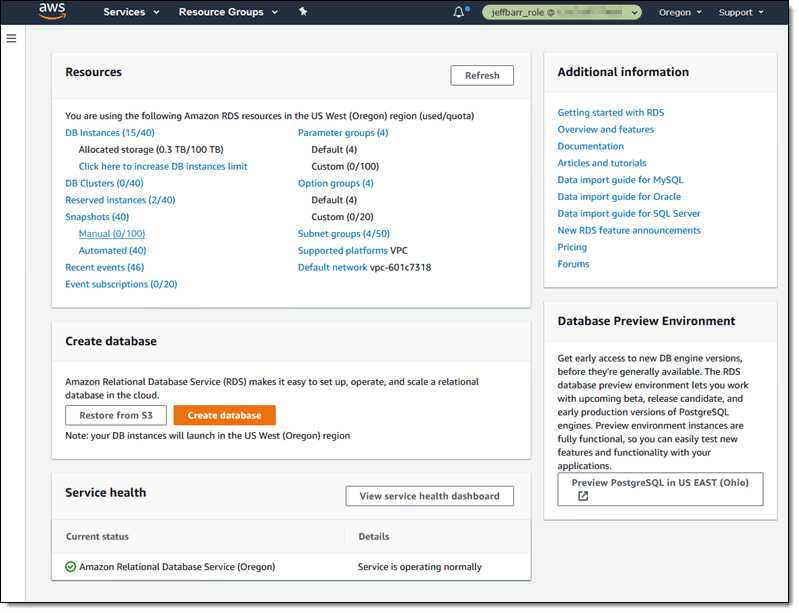
I select On-premises for the Database location, and RDS on Outposts for the On-premises database option:
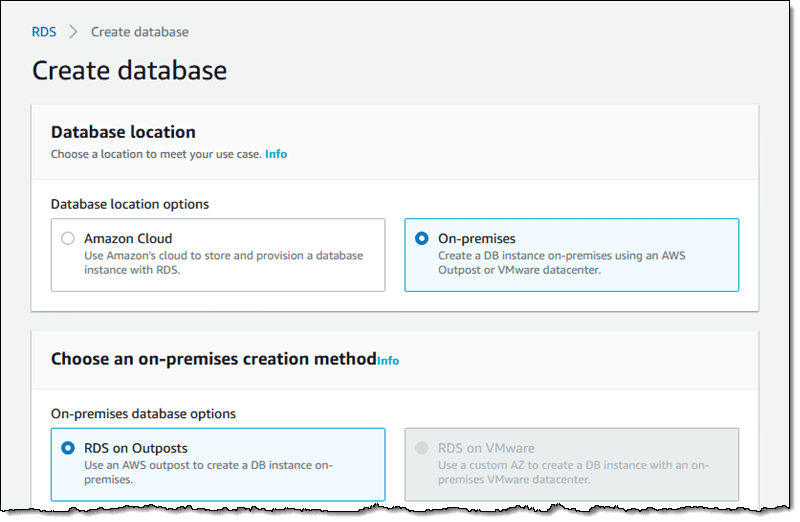
Next, I choose the Virtual Private Cloud (VPC). The VPC must already exist, and it must have a subnet for my Outpost. I also choose the Security Group and the Subnet:
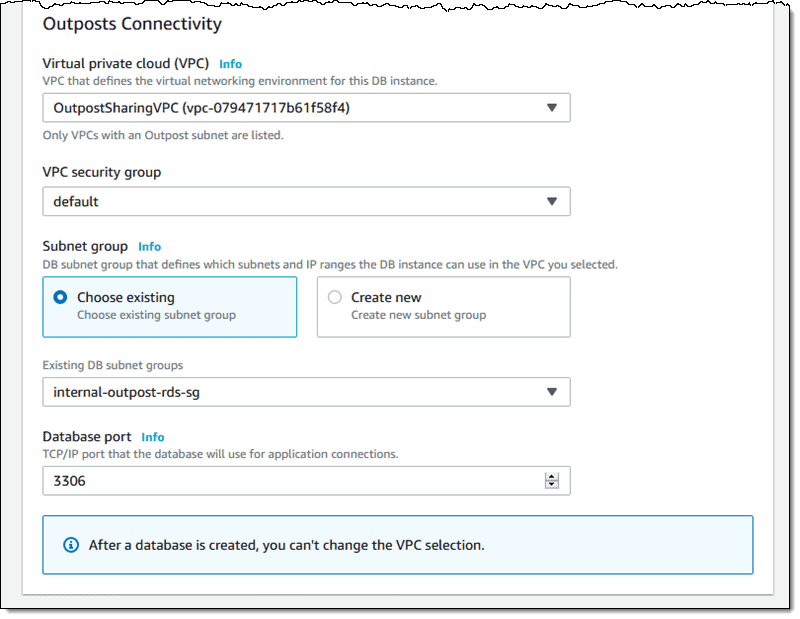
Moving forward, I select the database engine, and version. We’re launching with support for MySQL and PostgreSQL, with plans to add more engines and versions based on your feedback:
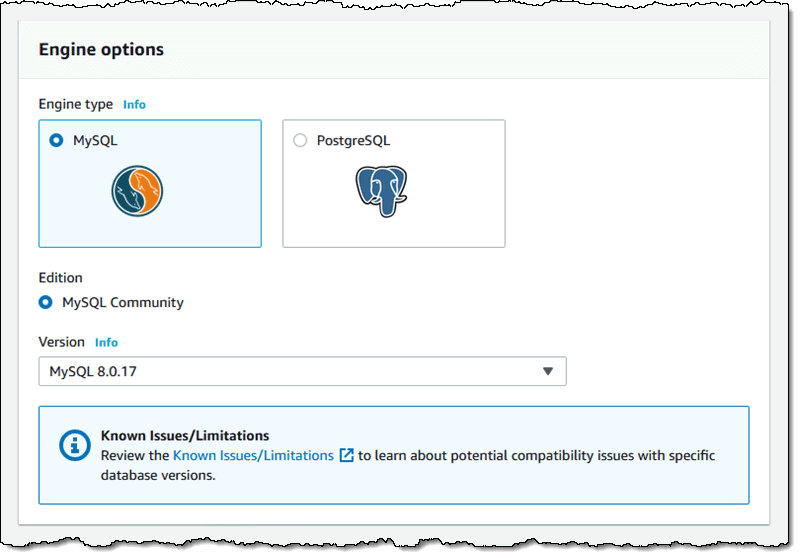
I give my DB Instance a name (jb-database-2), and enter the credentials for the master user:.
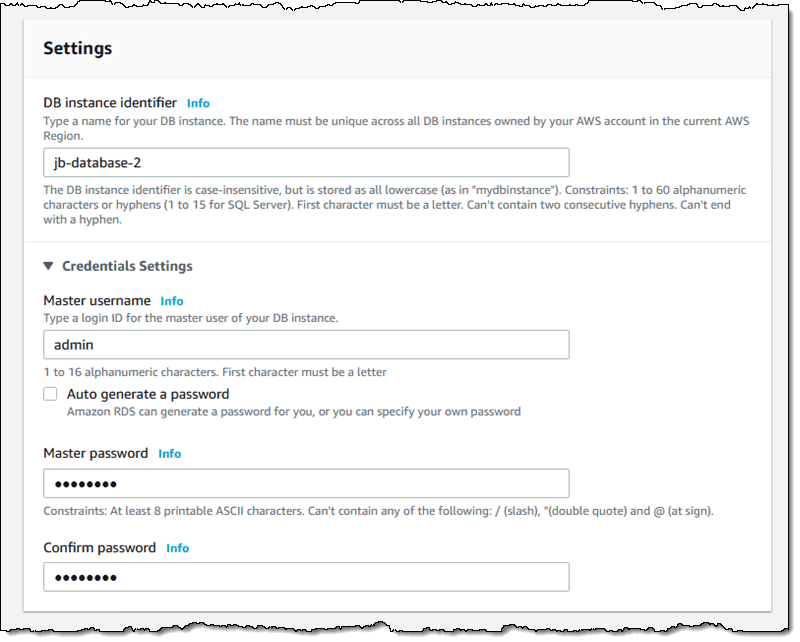
Then I choose the size of the instance. I can select between Standard classes (db.m5):
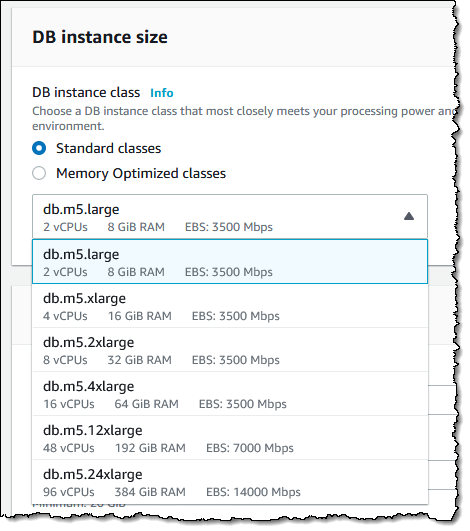
and Memory Optimized classes (db.r5):
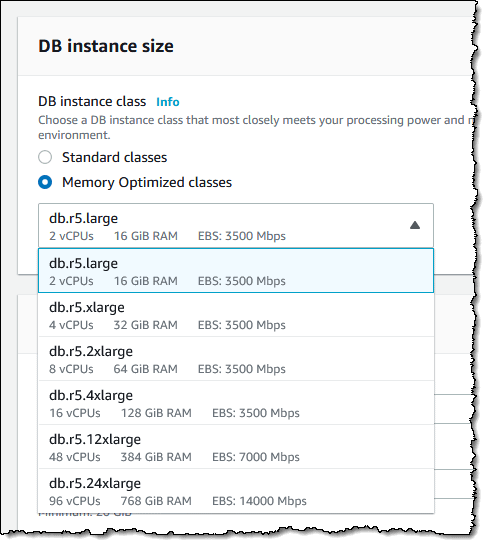
Next, I configure the desired amount of SSD storage:
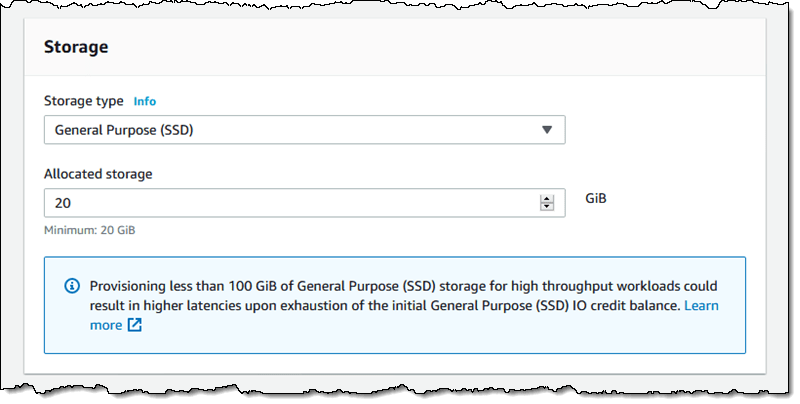
One thing to keep in mind is that each Outpost has a large, but finite amount of compute power and storage. If there’s not enough of either one free when I attempt to create the database, the request will fail.
Within the Additional configuration section I can set up several database options, customize my backups, and set up the maintenance window. Once everything is ready to go, I click Create database:
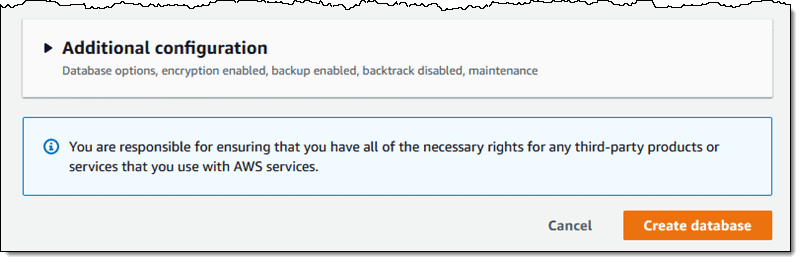
As usual when I use RDS, the state of my instance starts out as Creating and transitions to Available when my DB Instance is ready:
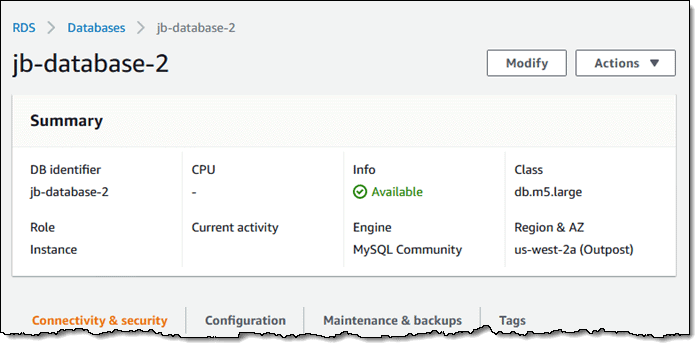
After the DB instance is ready, I simply configure my code (running in my VPC or in my Outpost) to use the new endpoint:
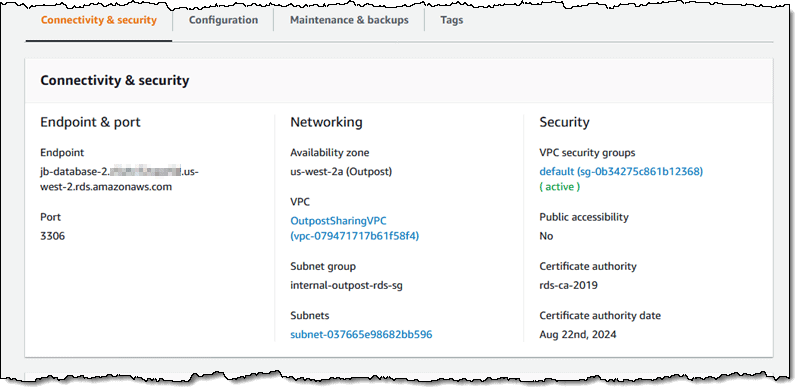
Things to Know
Operations & Functions – Much of what you already know about RDS works as expected and is applicable. You can rename, reboot, stop, start, tag DB instances, and you can make use of point-in-time recovery; you can scale the instance up and down, and automatic minor version upgrades work as expected. You cannot make use of read replicas or create highly available clusters.
Backup & Recover – Automated backups work as expected, and are stored in the AWS region. You can use them to create a fresh DB Instance in the cloud or in any of your Outposts. Manual snapshots also work, and are stored in the AWS region. They can be used to create a fresh DB Instance on the same Outpost.
Encryption – The storage associated with your DB instance is encrypted, as are your DB snapshots, both with KMS keys.
AWS Certified Solutions Architect – Associate is a category of technical certifications offered by Amazon Web Services (AWS) for beginners and professionals who run enterprise architecture programs, as well as solutions architects. It covers deployment of AWS systems, AWS best practices, and many other topics.
The AWS Course covers skills for working with the Amazon Cloud, Alexa, Amazon S3, Amazon EC2, autoscaling and load balancing, serverless websites and many more.
Our next 5-day bootcamp will start soon!







