How To Install & Configure a Router: A Beginner’s Guide to Networking
A+ certification develops PC hardware and software troubleshooting skills. Professionals in the information technology industry may find A+ certification to be an advantage when searching for jobs. Technicians that have the certification tend to earn 5 to 15 percent more than those that don’t. Some employers require A+ certification for entry-level technical support positions. IT professionals that obtain the certification pursue many career paths, such as technical support specialist and IT support administrator.
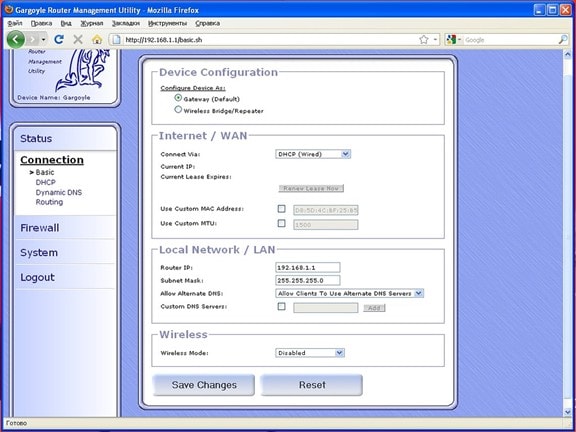
If you’ve ever attempted to set up a new piece of technology in your home or office, you know how frustrating it can be to find the correct information and get that device up and running. This is especially true if the device in question is fairly uncommon. For example, how many non-tech-savvy people do you know who would have no idea what a router is, let alone how to install one? Unless you’re lucky enough to have someone in your life who knows about dealing with these things on a regular basis, figuring it out from scratch can be difficult. That’s why we’ve put together this handy guide on how to install & configure a router.
Installing a Wireless Router
A wireless router is a device that lets you connect multiple devices to your internet connection—this is known as “switching” or “routing” traffic. A router uses a number of different protocols to do this, and some of the most common are Ethernet, Wi-Fi, and Bluetooth. Using a router allows you to expand the range of your internet connection and share that connection with multiple devices, such as computers and printers. Almost all home routers are wireless, so you’re likely to have a wireless router in your house. Installing a wireless router is easy—all you need follow the guide below.
Connect to power
The first thing you’ll want to do is connect your router to power. Before you do that, though, you need to make sure you’re using the correct power adapter. Check the back of your router and make sure the voltage and amperage listed there matches what’s listed on your power adapter. If they don’t match, you’ll need to use a power adapter that isn’t the same brand as what came with the router. Plug your power adapter into a wall socket, then connect the other end to your router. Make sure it’s plugged in securely and isn’t wiggling around in its socket.
Connect to your internet source
Next, you’ll need to connect your router to your internet source. The method for doing this will be different depending on your router, but it’s generally pretty straightforward. Look for a “WAN” or “internet” port on the back or side of your router. This port is where you’ll plug in the Ethernet cable that you connected to your modem. If you have a DSL or fiber-optic connection, you may need to plug that cable into a different port. Consult your router’s instruction manual for details. Once you’ve plugged in the cable, your router will be connected to the internet.
Configuring a Wireless Router
Now you’ll need to configure your router. This will depend on what model of router you have, but it’s usually pretty easy to do. Many routers will automatically start a set-up wizard when you plug them in and they’re connected to the internet. You can also access your router’s set-up page on your computer or by logging into the router’s web interface in your browser. If you have a Linksys router, for example, you can access its setup page by entering “192.168.1.1” into your browser’s address bar. You may need to enter your router’s password, too.
Tips for Installing and Configuring a Router
If you’re trying to set up a brand-new router, make sure you’re using the latest firmware for that device. You can usually find this information on the manufacturer’s website or in the router’s instruction manual. Don’t use the default name and password for your router’s web interface! These are almost always public knowledge and can be accessed by anyone. Instead, choose a new name and password that only you know. You can also set up a VPN with your router, which will help protect your data while you’re online. It’s also a good idea to change your router’s SSID (the name of its Wi-Fi network) to something unique. Otherwise, your neighbors will probably be able to access your internet connection.
Sources: script
Are you getting ready to take your A+ exam? Did our tips help? Be sure to comment in on ways we can improve our guide process as well as share your own success stories! We are grateful to help you succeed with the A+ and hope to see you as a certified A+ member soon!





