Microsoft publishes hardware minimum requirements for the software it sells. For Windows Server 2012, the minimum requirements are:
Processor: Minimum: 1.4 GHz 64-bit processor
Ram: Minimum: 512 MB
Disk Space: Minimum: 32 GB
Other requirements:
DVD drive
Super VGA (800 x 600) or higher-resolution monitor
Keyboard and Microsoft® mouse (or other compatible pointing device)
Internet access
Server 2012 Installation
Insert the server 2012 DVD in the server and to through the following steps:
- Once you get the following message press Enter to boot from the setup.Insert the server 2012 DVD in the server and to through the following steps:

- Wait for a while till the setup loads all necessary files (Depending on your machine, it will take couple of minutes)
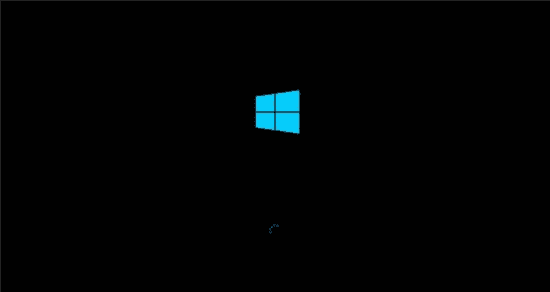
- Once the setup files are loaded, the setup will start with the following screen. You can change these to meet your needs (the default values should be fine for now).
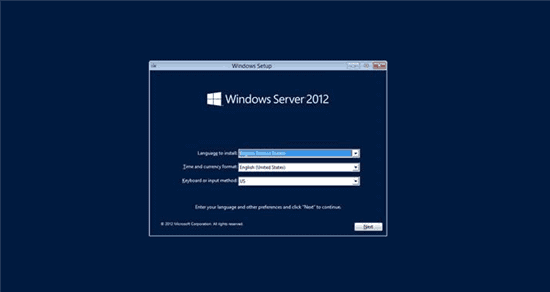
- Once you click Next, you can start the installation, click “Install now”.
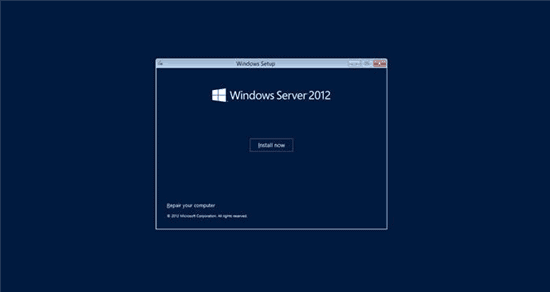
- You will see the following screen, wait until it finishes loading.
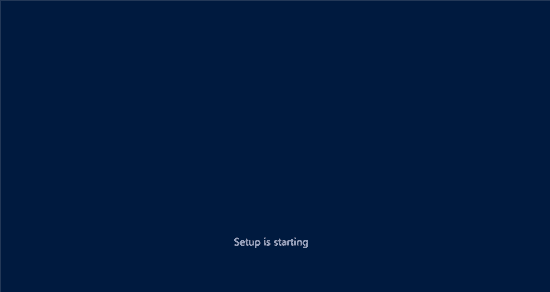
- In the following setup screen, you will see four options. Select Windows Server 2012 DataCenter Evaluation (Server With GUI).
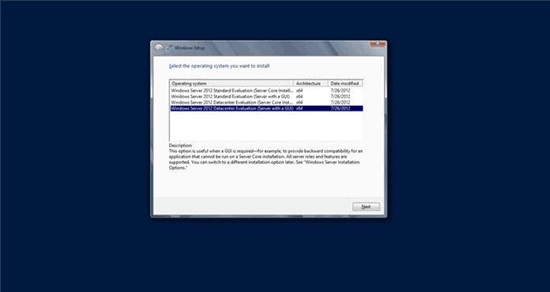
- After you click Next from previous screen, Read the License terms, tick the “I accept the license terms” and click Next.
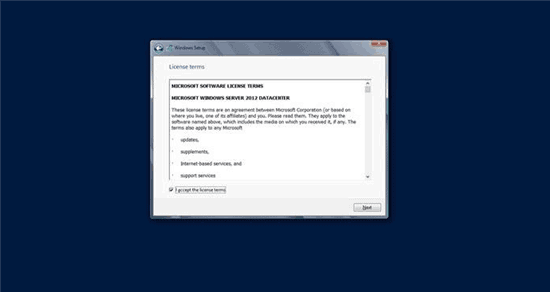
- Now It will ask you for the drive (or partition) you want to install Windows on. Here we will install it on the one partition we have.
[bs_icon name=”glyphicon glyphicon-exclamation-sign”] NOTE: This will remove the contents on the partition. Either you create a partition to install windows on, or you can test this on a testing machine.
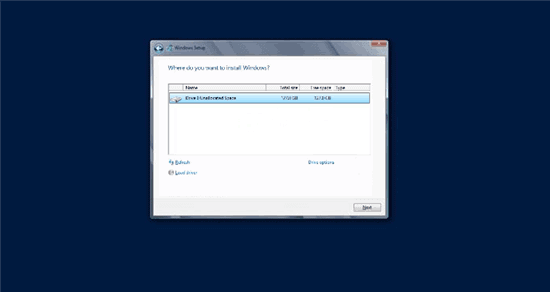
- Now once we picked our partition, clicking on next from previous screen will start the setup. This process might take a while.
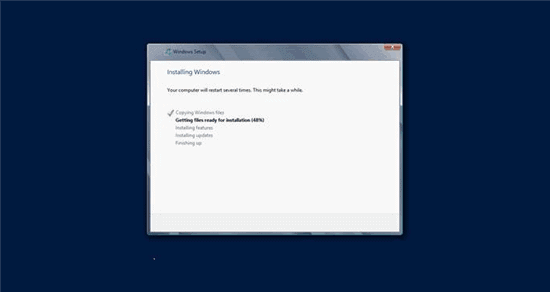
- Once the setup is done, it will restart and start your Windows Server 2012 for the first time. It will ask you then to set up a password for the Administrator user.
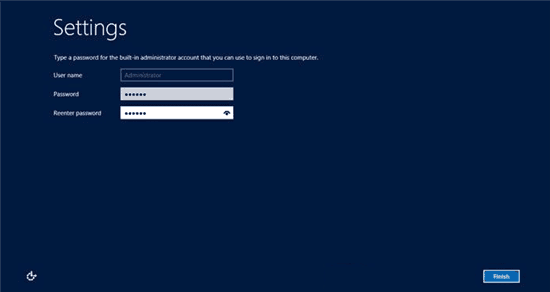
- The setup will finalize your settings, might take a couple of minutes.
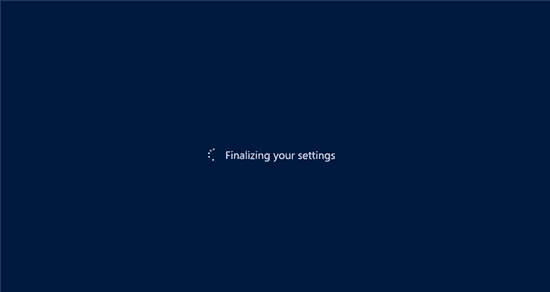
- Once the setup is done, you can log in for the first time to your Windows Server, as the screen says, press Ctrl+Alt+Delete to log in, and use the password you set in the setup process.
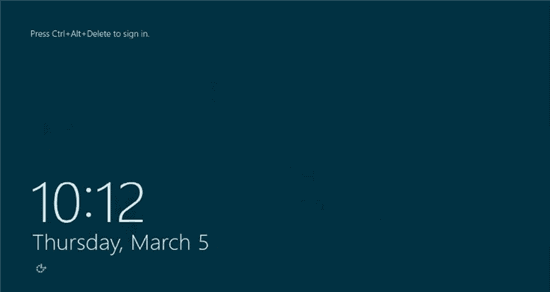
- Once you Log in, Windows Server 2012 will show the Server Manager.
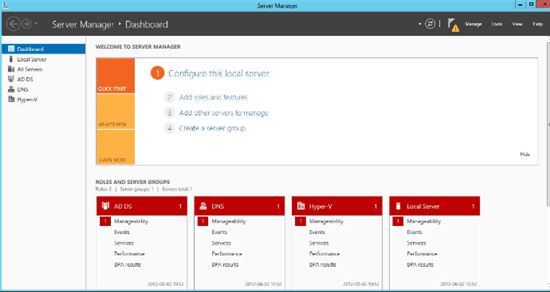
To Become Microsoft Certified please Check out the Link;
Also published on Medium.







