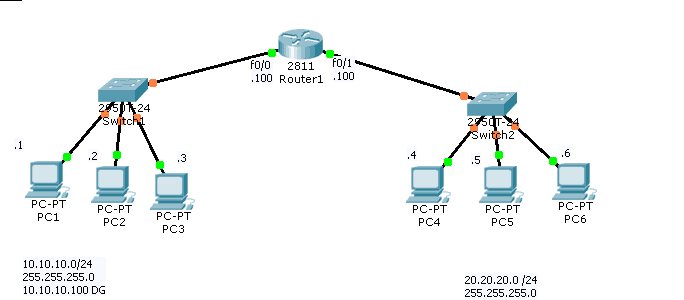Here are the configuration for Basic Router Configuration
When You Open a new router you will see
Router> This is called user mode;
then you type en=enable to get to enable mode
Router# This is called privilege mode
Hint: Always always always you must go to config t mode that will take you to Global configuration mode
Router#config t
Enter configuration commands, one per line. End with CNTL/Z.
Router(config)#
Now I will show you how you give a HostName and IP address to the interface like F0/0
Please subscribe to receive complete explanation!
Get our complete tutorial in PDF
Enter configuration commands, one per line. End with CNTL/Z.Router(config)#hostname R1
R1(config)#int
R1(config)#interface f0/0
R1(config-if)#
as we see I am in Interface mode of F0/0 or my router
Now I will give an IP address
R1(config-if)#
R1(config-if)#
R1(config-if)#ip address ?
A.B.C.D IP address
dhcp IP Address negotiated via DHCP
R1(config-if)#ip address 10.10.10.100
% Incomplete command.
R1(config-if)#ip address 10.10.10.100 ?
A.B.C.D IP subnet mask
R1(config-if)#ip address 10.10.10.100 255.255.255.0
R1(config-if)#
Let’s try to ping pc1 from this position
R1(config-if)#ping 10.10.10.1
^
% Invalid input detected at ‘^’ marker.
Any time you see above it means you are in wrong mode; so
Type exit to go back one mode
R1(config)#ping 10.10.10.1
^
% Invalid input detected at ‘^’ marker.
R1(config)#
As we see Ping does not work in this mode
Let’s go back one more ; so type exit
R1#ping 10.10.10.1
Type escape sequence to abort.
Sending 5, 100-byte ICMP Echos to 10.10.10.1, timeout is 2 seconds:
…..
Success rate is 0 percent (0/5)
R1#
So I see the ping works only in user mode and privilege mode
R1>
R1#
Ping and show does not work in config mode or interface mode
As we see the ping works; but I get no response; why?
Since by default all interface are in shut down mode
Hint: You must always memorize this commands
Here is before my change ( Up and Up)
R1#show ip int brief
| Interface | IP-Address | OK? | Method | Status | Protocol |
| FastEthernet0/0 | 10.10.10.100 | YES | manual administratively | down | down |
| FastEthernet0/1 | unassigned | YES | unset administratively | down | down |
| Vlan1 | unassigned | YES | unset administratively | down | down |
R1#
Now to solve the problem; I must go to interface mode and give no shut
R1(config)#int f0/0
R1(config-if)#no shut
%LINK-5-CHANGED: Interface FastEthernet0/0, changed state to up
%LINEPROTO-5-UPDOWN: Line protocol on Interface FastEthernet0/0, changed state to up
R1(config-if)#
Now let’s check show IP int brief after this
R1#show ip int brief
| Interface | IP-Address | OK? | Method | Status | Protocol |
| FastEthernet0/0 | 10.10.10.100 | YES | manual | up | up |
| FastEthernet0/1 | unassigned | YES | unset administratively | down | down |
| Vlan1 | unassigned | YES | unset administratively | down | down |
R1#
as we see the life is good for LAN 10.10.10.0/24
But i need to go and fix the other side; that is i need to go
R1#config t
Enter configuration commands, one per line. End with CNTL/Z.
R1(config)#int f0/1
R1(config-if)#ip address 20.20.20.100
% Incomplete command.
R1(config-if)#ip address 20.20.20.100 ?
A.B.C.D IP subnet mask
R1(config-if)#ip address 20.20.20.100 255.255.255.0
R1(config-if)#no shut
%LINK-5-CHANGED: Interface FastEthernet0/1, changed state to up
%LINEPROTO-5-UPDOWN: Line protocol on Interface FastEthernet0/1, changed state to up
R1(config-if)#-
Now i will check other side by show ip int brief
R1#show ip int brief
| Interface | IP-Address | OK? | Method | Status | Protocol |
| FastEthernet0/0 | 10.10.10.100 | YES | manual | up | up |
| FastEthernet0/1 | 20.20.20.100 | YES | manual | up | up |
| Vlan1 | unassigned | YES | unset administratively | down | down |
Now I should be able ping from LAN 10.10.10.0/24 to LAN 20.20.20.4/24
Now I show you the use of ? with space and ? Without space
R1#cl
R1#cl
R1#cl?
clear clock
R1#clo
R1#clock ?
set Set the time and date
R1#clock set ?
hh:mm:ss Current Time
R1#clock set 15:15:10 ?
<1-31> Day of the month
MONTH Month of the year
R1#clock set 15:15:10 1 ?
MONTH Month of the year
R1#clock set 15:15:10 1 feburary ?
% Unrecognized command
R1#clock set 15:15:10 1 february ?
<1993-2035> Year
R1#clock set 15:15:10 1 february 2011 ?
<cr>
R1#clock set 15:15:10 1 february 2011
R1#
? Without space will finish your word
? With space will tell you what next command is
\
Ctrl+ A it moves all the way to beginning
ctrl+E it moves all the way to the end
ctrl+z= END it will take you back to the beginning
Any time you type on interface; it will overwrite it
R1#show ip int brief
| Interface | IP-Address | OK? | Method | Status | Protocol |
| FastEthernet0/0 | 50.50.50.100 | YES | manual | up | up |
| FastEthernet0/1 | 20.20.20.100 | YES | manual | up | up |
| Vlan1 | unassigned | YES | unset administratively | down | down |
As we see it overwrite it
Let’s put it back
R1#
R1#config t
Enter configuration commands, one per line. End with CNTL/Z.
R1(config)#int f0/0
R1(config-if)#ip add
R1(config-if)#ip address 10.10.10.100 255.255.255.0
R1(config-if)#
Now life is back to normal
R1#
R1#config t
Enter configuration commands, one per line. End with CNTL/Z.
R1(config)#int f0/0
R1(config-if)#ip add
R1(config-if)#ip address 10.10.10.100 255.255.255.0
R1(config-if)#
Here is a command that you must know
R1#show run
R1#show running-config
Building configuration…
Current configuration : 474 bytes
!
version 12.4
no service timestamps log datetime msec
no service timestamps debug datetime msec
no service password-encryption
!
hostname R1
!
!
!
!
!
!
interface FastEthernet0/0
ip address 10.10.10.100 255.255.255.0
duplex auto
speed auto
!
interface FastEthernet0/1
ip address 20.20.20.100 255.255.255.0
duplex auto
speed auto
!
interface Vlan1
no ip address
shutdown
!
ip classless
!
!
line con 0
line vty 0 4
login
!
end
To save your work on router
R1#copy run
R1#copy running-config st
R1#copy running-config startup-config
Destination filename [startup-config]?
Building configuration…
[OK]R1#
Now I will talk about the banner
R1#config t
Enter configuration commands, one per line. End with CNTL/Z.
R1(config)#ban
R1(config)#banner ?
login Set login banner
motd Set Message of the Day banner
R1(config)#banner motd
R1(config)#banner motd ?
LINE c banner-text c, where ‘c’ is a delimiting character
R1(config)#banner motd #Welcome to hame router#
R1(config)#
Lets check it ( Just Type Exit and then you will see the Banner)
Here is a good command that will stop looking for DNS
If I type for example CCNA ; it will waste my time
R1#ccna
Translating “ccna”…domain server (255.255.255.255)
To fix it do as follow
R1#config t
Enter configuration commands, one per line. End with CNTL/Z.
R1(config)#no ip domain-loo
R1(config)#no ip domain-lookup
R1(config)#^Z
R1#
%SYS-5-CONFIG_I: Configured from console by console
Now we see it did not waste my time when I type CCNA
R1#ccna
Translating “ccna”
% Unknown command or computer name, or unable to find computer address
Let’s check the state of the interfaces
R1#show ip interface brief
| Interface | IP-Address | OK? | Method | Status | Protocol |
| FastEthernet0/0 | 10.10.10.100 | YES | manual | up | up |
| FastEthernet0/1 | 20.20.20.100 | YES | manual | up | up |
| Vlan1 | unassigned | YES | unset administratively | down | down |
——————-So the 10.10.10.0 network is on interface fa0/0 and 20.20.20.0 is on fa0/1
——————-Also both links are int the up up state, which means they are operational
——————-Now we take a look at the routing table
R1#sh ip route
Codes: C – connected, S – static, I – IGRP, R – RIP, M – mobile, B – BGPD – EIGRP, EX – EIGRP external, O – OSPF, IA – OSPF inter areaN1 – OSPF NSSA external type 1, N2 – OSPF NSSA external type 2E1 – OSPF external type 1, E2 – OSPF external type 2, E – EGPi – IS-IS, L1 – IS-IS level-1, L2 – IS-IS level-2, ia – IS-IS inter area* – candidate default, U – per-user static route, o – ODR
P – periodic downloaded static route
Gateway of last resort is not set
10.0.0.0/24 is subnetted, 1 subnets
C 10.10.10.0 is directly connected, FastEthernet0/0
20.0.0.0/24 is subnetted, 1 subnets
C 20.20.20.0 is directly connected, FastEthernet0/1
[bs_icon name=”glyphicon glyphicon-expand”] Watch the video and you will be able to understand Basic Router Configuration much better and Please subscribe to our YouTube Channel.

Want more information on how to become Cisco CCNA Certified? Learn more!
Join our Cisco CCNA facebook study group!
Also published on Medium.