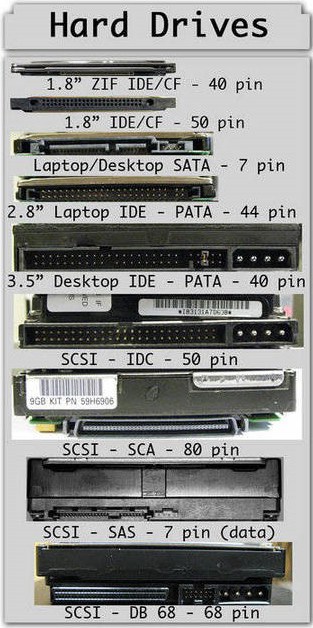What does a hard drive do?
Storage is the hard drive’s responsibility. Everything you keep on your computer is on a hard drive. Not just documents, pictures, music, and videos. Your programs, your preferences, even your operating system—they’re all stored on your computer’s hard drive.
If your hard drive is damaged, you can lose it all. That’s the sad truth. Which is why most people have a backup system. They get another hard drive and copy all their important files onto that.
How big of a hard drive do you need?
Everything that can be saved on a hard drive is measured in terms of its size. Text is very small, pictures are larger, music is even bigger, and video is the biggest of the bunch.
A hard drive is like a scale. It doesn’t know the difference between things that are on it; it only knows their size. But instead of pounds, a hard drive measures things in terms of megabytes (MB), gigabytes (GB), and terabytes (TB.)
Roughly speaking, a megabyte is 1 million bytes, a gigabyte is 1 billion bytes, and a terabyte is 1 trillion bytes.
So what does that mean for you?
If you need to transfer files between computers or a drive to back up just some of your files, you can get by with a smaller drive (such as a 500GB Expansion Drive).
If you want to back up your entire computer, or even several computers, or if you store a lot of video and audio files, you’ll want a larger drive (like a 1TB or larger Backup Plus Desktop Drive).
Will your drive work with a PC or a Mac?
Any Seagate drive works with either a PC or a Mac. Some drives are already formatted to work with one or the other. But any drive can be reformatted to work with either type of computer.
IMPORTANT: If you reformat a drive, every single file on that drive is erased. So make sure you copy your files somewhere safe before you reformat.
It’s more difficult to use the same drive on both a PC and a Mac. The short answer is, they’re not really compatible. The more detailed answer is that, in a few specific circumstances, you can do a few specific things. You can read about those here.
What are the different types of hard drive connections?
There are four basic ways to connect your hard drive to your computer:
- USB This is the most common connection type. There’s no setup at all. Just plug it in. The computer recognizes the drive, and you’re able to read and save files almost instantly.
- Firewire Plug-and-play like USB, Firewire 800 is significantly faster, making it popular with those transferring video files.
- SATA This is the standard connection for internal hard drives. Offers the highest file transfer speeds of any format.
- eSATA A less-common, high-performance connection most commonly found in PCs. An eSATA connection performs at speeds that most closely resemble an internal drive.
How important is hard drive speed?
When you start your computer, open a file, listen to a song, or do just about anything else, you use your hard drive. The discs inside the drive spin. The faster they spin, the more quickly your computer can find the file you want.
So a drive that’s 7200 rpm will be faster than one that’s 5400 rpm. What that means for your day-to-day use will vary. With external drives, you’ll hardly notice a difference. With internal drives, the difference will be slight with smaller files and applications, but will be obvious with larger files and applications.
Should you choose internal or external?
An internal drive provides built-in storage at top speeds. An external drive gives you greater flexibility and expanded storage whenever you need it.
Each choice has its benefits and drawbacks.
Internal drives have to be physically installed by opening up your computer—something some people are hesitant to do. But your files and programs are stored directly on your computer; they’re always there whenever you need them.
External drives are connected to your computer via plug-in cables, like Backup Plus Portable, or accessed over Wi-Fi, like Wireless Plus. This lets you take files with you, transfer them to other computers, or instantly add storage to your computer or network without any technical hurdles.
**Source by wikipedia **
To Become Certified For CompTIA A+ Please Visit This Link ;