There are many types of expansion cards that can be installed in a computer, including sound, video, modem, network, interface card, and a number of others. In many cases, these expansion cards will fit in a slot in the computer called a PCI slot. However, in the case of video cards and a few others, they may fit into other types of slots, like an AGP slot or a PCI Express slot. Before purchasing and installing an expansion card, make sure you know which slots your computer has available on the motherboard. In the picture below, is an example of a motherboard with six expansion slots; two PCI Express slots, three PCI slots, and one AGP slot.

[bs_icon name=”glyphicon glyphicon-warning-sign”] Warning: While working in your computer and with an expansion card make sure you’re aware of ESD and its potential dangers. We recommend using a grounding strap while working on the inside of the computer.
To install an expansion card, turn off your computer, unplug the power cord from the back of the computer, and remove the side panel from the computer case. You should be able to see the motherboard in the computer case. The expansion card slots are typically located on the bottom half of the motherboard (see example above).
Find the expansion slot that is of the same type as the expansion card. Remove the metal bracket slot cover on the computer case that corresponds to the expansion or if you’re upgrading an older expansion card unscrew and remove the expansion card. If you’re replacing an expansion card remove the old expansion card first.
[bs_icon name=”glyphicon glyphicon-warning-sign”] Handle with care: When handling an expansion card don’t touch the gold plated connectors. Any grease or dirt on these connectors can cause corrosion. It is best to handle expansion cards by the metal back plate.
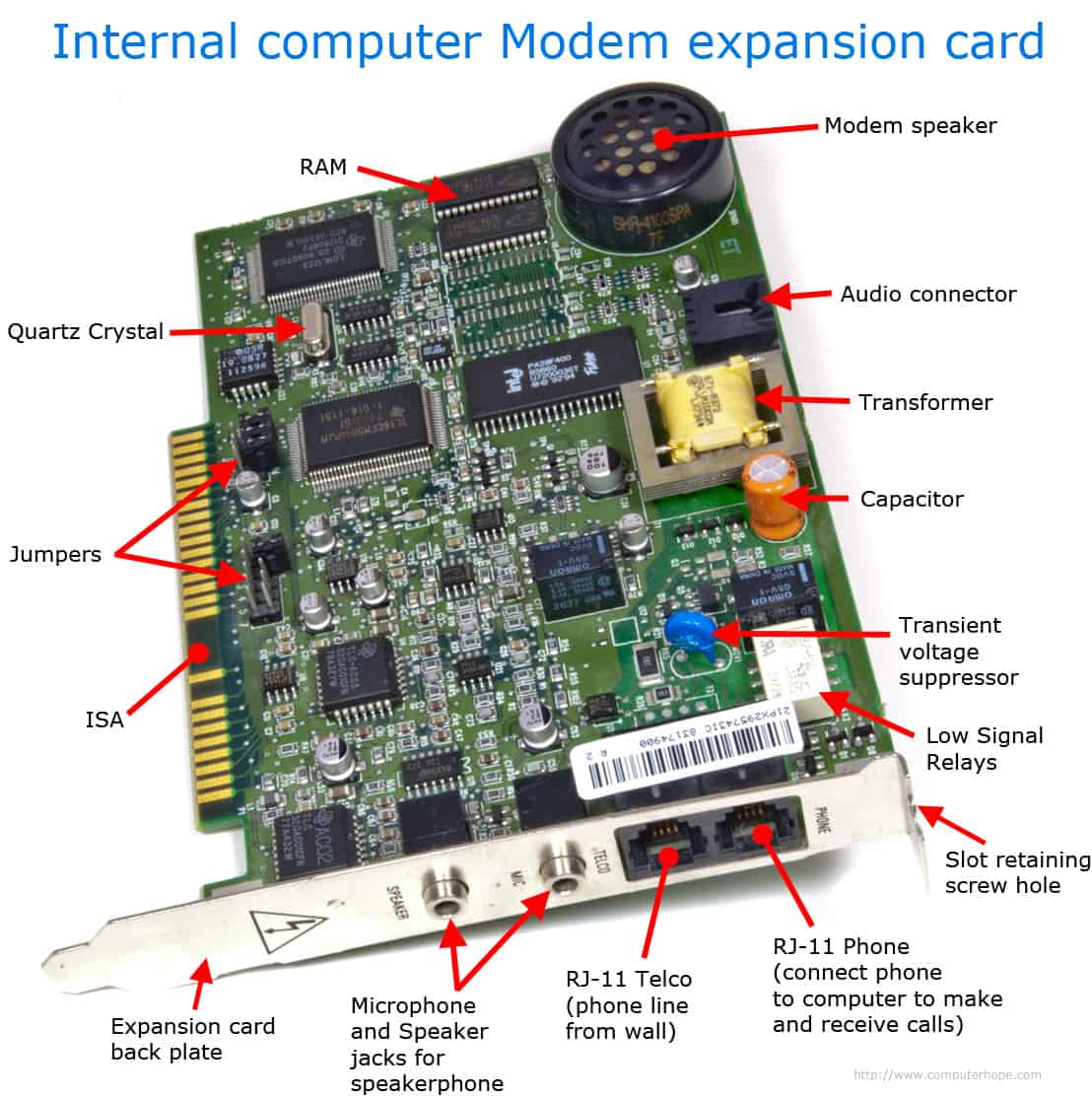
Gently insert the expansion card into the slot at a 90-degree vertical angle, making sure the external connectors on the end of the card are sticking out through the computer case. Apply a gentle pressure to push the card into the slot completely.
Make sure the expansion card is properly seated and secure the card in place by using the locking mechanism on the computer case (screw, plastic or metal locking brackets, etc.).
Plug the power cord into the computer and turn the computer on. Once the computer has loaded into the operating system, install any necessary hardware drivers and software needed for the expansion card to function properly.
Source By:<www.computerhope.com>
To Become Certified For CompTIA A+ Please Visit This Link ;
Also published on Medium.







