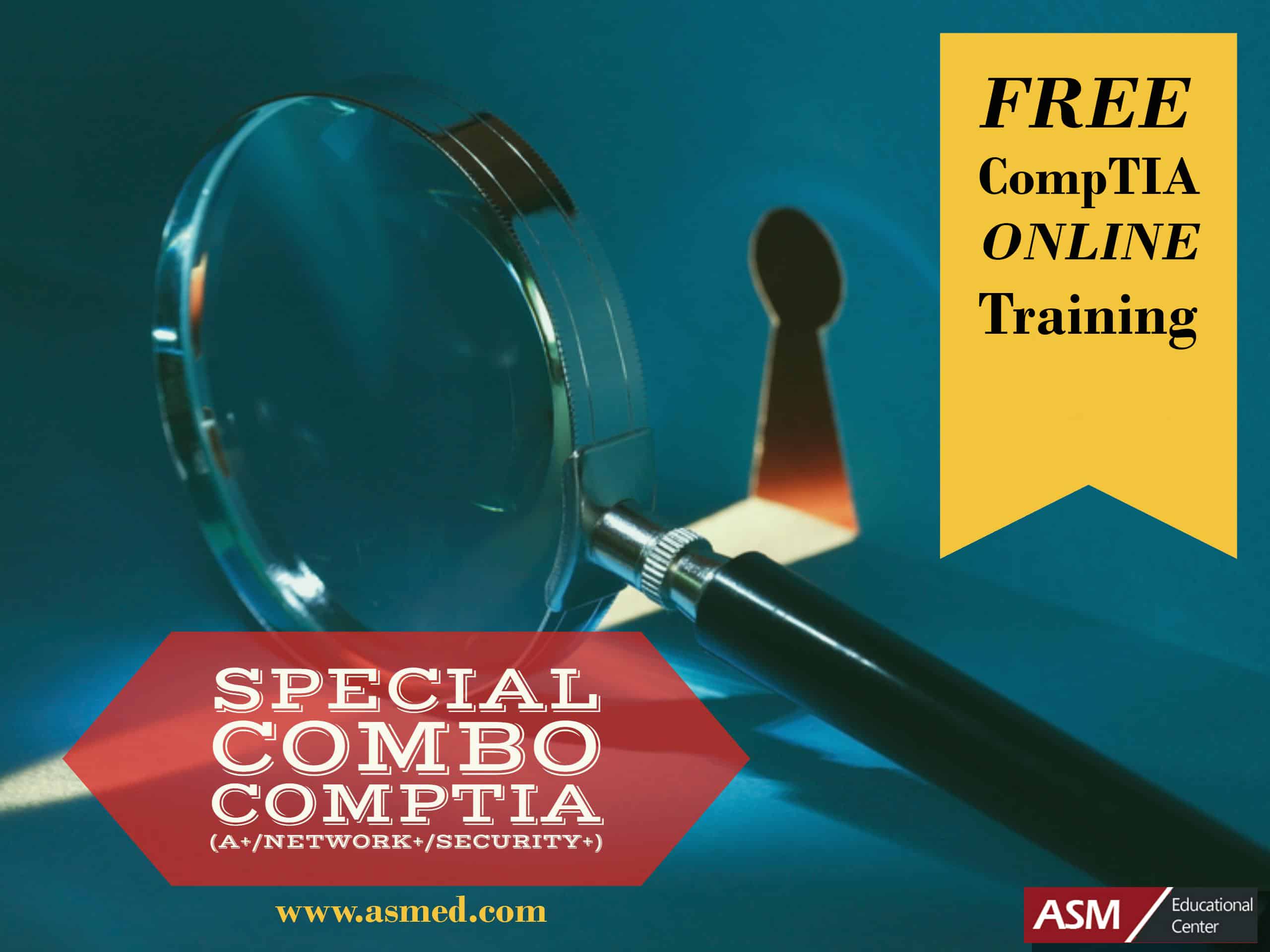Networking Protocols include: FTP – File Transfer Protocol : Port 21 SSH – Secure Shell : Port 22 Telnet : Port 23 SMTP – Simple Mail Transfer Protocol : Port 25 DNS – Domain Naming System (or Service) : Port 53 HTTP – Hypertext Transfer Protocol : Port 80 POP3 – Post Office Protocol : Port 110 IMAP – Internet Message Access Protocol : Port 143 HTTPS – HTTP Secure : Port 443 RDP – Remote Desktop Protocol : Port 3389
What are protocols?
When two humans converse, they may have to use the same language but they generally understand each other without having to adhere to rigid rules of grammar or formal language frameworks. Computers, on the other hand, have to have everything explicitly defined and structured. If computers wish to communicate with one another, they have to know in advance exactly how information is to be exchanged and precisely what the format will be. Therefore, standard methods of transmitting and processing various kinds of information are used and these methods are called “protocols”. Protocols are established by international agreement and ensure that computers everywhere can talk to one another. There are a variety of protocols for different kinds of information and functions. This article will discuss some of the common protocols that the average PC user is likely to encounter.
FTP (File Transfer Protocol)
One of the earliest uses of the Internet, long before Web browsing came along, was transferring files between computers. The File Transfer Protocol (FTP) is used to connect to remote computers, list shared files, and either upload or download files between local and remote computers.
FTP runs over TCP, which provides a connection-oriented, guaranteed data-delivery service. FTP is a character-based command interface, although many FTP applications have graphical interfaces. FTP is still used for file transfer purposes, most commonly as a central FTP server with files available for download. Web browsers can make FTP requests to download programs from links selected on a Web page.
You should become familiar with the basic commands available in an FTP session. To begin a characterbased command session on a Windows computer, follow these steps.
- Open a Command prompt window, type ftp at the prompt, and press Enter.
- This will begin an FTP session on the local machine but will not initialize a connection to another machine.
- Without a connection to another machine, you will not be able to do anything. To connect, type open example.com or open 10.10.10.1, in which exmple.com or 10.10.10.1 is the name or IP address of a host that is available as an FTP server. Most FTP servers require a logon id and password, or they will accept anonymous connections. At this point you will be prompted for a logon ID and password.
- Once you are connected, you can list the files on the remote server by typing dir.
- If you have create privileges on the remote server, you can create a new directory by typing mkdir.
- To download a file, type get filename.txt where filename.txt is the name of the file you are downloading.
To upload a file, typeput filename.txt.
SSH (Secure Shell)
is a program for logging in to and executing commands on a remote machine. It provides secure encrypted communications between two untrusted hosts over an insecure network. X11 connections and arbitrary TCP/IP ports can also be forwarded over the secure channel. When SSH connects and logs in to a specified computer, the user must prove his/her identity to the remote machine which is transmitted across the connection using one of three forms of data encryption. This process makes SSH impervious to Internet eavesdroppers who might otherwise steal account information.
Telnet
Short for Telecommunication Network, a virtual terminal protocol allowing a user logged on to one TCP/IP host to access other hosts on the network. Many people use remote control applications to access computers at their workplace from outside the network. In remote control, a session appears in which the user is able to manage the files on the remote computer, although the session appears to be functioning locally. Telnet is an early version of a remote control application.
Telnet is very basic; it offers solely character-based access to another computer. If you want to see a person’s graphical desktop, you would need a different type of protocol, such as Remote Desktop Protocol (RDP), Independent Computing Architecture (ICA), or X Windows. Telnet acts as a user command with an underlying Transmission Control Protocol/Internet Protocol (TCP/IP) protocol that handles the establishment, maintenance, and termination of a remote session. The difference between using Telnet and a protocol such as File Transfer Protocol (FTP), is that Telnet logs you directly on to the remote host, and you see a window into that session on your local computer. A typical Telnet command might be as follows:
telnet example.com
Because this particular host is invalid, this command will have no result. However, if it were a valid host the remote computer would ask you to log on with a user ID and password. A correct ID and password would allow you to log on and execute Telnet commands.
You can often use Telnet to manage equipment that lacks a monitor. For example, most routers have Telnet enabled so that the administrator can log in and manage the router. Telnet also provides a quick check to make certain that network connectivity is functioning. Because Telnet sits at the application layer, if it can connect to a remote host, you can be certain that network connectivity between the two hosts is operational, as well as all lower-layer protocols.
SMTP (Simple Mail Transfer Protocol)
SMTP is a standard electronic-mail protocol that handles the sending of mail from one SMTP to another SMTP server. To accomplish the transport, the SMTP server has its own MX (mail exchanger) record in the DNS database that corresponds to the domain for which it is configured to receive mail.
When equipped for two-way communication, mail clients are configured with the address of a POP3 server to receive mail and the address of an SMTP server to send mail. The clients can configure server parameters in the properties sheets of the mail client, basing the choices on an FQDN or an IP address.
SMTP uses TCP for communication and operates on port 25. Simple Mail Transfer Protocol (SMTP) is the application-layer protocol used for transmitting e-mail messages. SMTP is capable of receiving e-mail messages, but it’s limited in its capabilities. The most common implementations of SMTP are in conjunction with either POP3 or IMAP4. For example, users download an e-mail message from a POP3 server, and then transmit messages via an SMTP server
DNS(Domain Name System)
an Internet service that translates domain names into IP addresses. Because domain names are alphabetic, they’re easier to remember. The Internet however, is really based on IP addresses. Every time you use a domain name, therefore, a DNS service must translate the name into the corresponding IP address. For example, the domain name www.example.com might translate to 198.105.232.4.
The DNS system is, in fact, its own network. If one DNS server doesn’t know how to translate a particular domain name, it asks another one, and so on, until the correct IP address is returned.
HTTP (Hypertext Transfer Protocol)
HTTP is often called the protocol of the Internet. HTTP received this designation because most Internet traffic is based on HTTP. When a user requests a Web resource, it is requested using HTTP. The following is a Web request:
https://www.example.com
When a client enters this address into a Web browser, DNS is called to resolve the Fully Qualified Domain Name (FQDN) to an IP address. When the address is resolved, an HTTP get request is sent to the Web server. The Web server responds with an HTTP send response. Such communication is done several times throughout a single session to a Web site. HTTP uses TCP for communication between clients and servers. HTTP operates on port 80.
HTTPS (Hypertext Transfer Protocol Secure)
HTTP is for Web sites using additional security features such as certificates. HTTPS is used when Web transactions are required to be secure. HTTPS uses a certificatebased technology such as VeriSign.
Certificate-based transactions offer a mutual authentication between the client and the server. Mutual authentication ensures the server of the client identity, and ensures the client of the server identity. HTTPS, in addition to using certificate-based authentication, encrypts all data packets sent during a session.
Because of the encryption, confidential user information cannot be compromised. To use HTTPS, a Web site must purchase a certificate from a third-party vendor such as VeriSign, CertCo, United States Postal Service, or other certificate providers. When the certificate is issued to a Web site from a third-party vendor, the Web site is using trusted communication with the client. The communication is trusted because the third party is not biased toward either the Web site or the client. To view a certificate during a HTTPS session, simply double-click the lock icon in the lower-right area of the Web browser. HTTPS operates on port 443 and uses TCP for communication.
POP3 / IMAP4 (Post Office Protocol version 3 / Internet Message Access Protocol version 4)
Post Office Protocol 3 (POP3) and Internet Message Access Protocol 4 (IMAP4) are two application-layer protocols used for electronic messaging across the Internet. POP3 is a protocol that involves both a server and a client. A POP3 server receives an e-mail message and holds it for the user. A POP3 client application periodically checks the mailbox on the server to download mail. POP3 does not allow a client to send mail, only to receive it. POP3 transfers e-mail messages over TCP port 110.
IMAP4 is an alternate e-mail protocol. IMAP4 works in the same way as POP3, in that an e-mail message is held on a server and then downloaded to an e-mail client application. Users can read their e-mail message locally in their e-mail client application, but they can’t send an e-mail message using IMAP4. When users access e-mail messages via IMAP4, they have the option to view just the message header, including its title and the sender’s name, before downloading the body of the message. Users can create, change, or delete folders on the server, as well as search for messages and delete them from the server.
To perform these functions, users must have continued access to the IMAP server while they are working with e-mail messages. With IMAP4, an e-mail message is copied from the server to the e-mail client. When a user deletes a message in the e-mail client, the message remains on the server until it is deleted on the server. POP3 works differently in that an e-mail message is downloaded and not maintained on the server, unless configured otherwise. Therefore, the difference between POP3 and IMAP4 is that IMAP4 acts like a remote file server, while POP3 acts in a store-and-forward manner in its default configuration. (You can configure POP3 clients to leave copies of messages on the server, if you prefer.)
Both Microsoft and Netscape Web browsers have incorporated POP3. In addition, the Eudora and Microsoft Outlook Express e-mail client applications support both POP3 and IMAP4.
RDP (Remote Desktop Protocol)
Remote Desktop Protocol (RDP) is a multi-channel protocol that allows a user to connect to a computer running Microsoft Terminal Services. Clients exist for most versions of Windows (including handheld versions), and other operating systems such as Linux, FreeBSD, Solaris Operating System and Mac OS X. The server listens by default on TCP port 3389.
- Version 4.0 was introduced with Terminal Services in Windows NT 4.0 Server, Terminal Server Edition.
- Version 5.0, introduced with Windows 2000 Server, added support for a number of features, including printing to local printers, and aimed to improve network bandwidth usage.
- Version 5.1, introduced with Windows XP Professional, included support for 24-bit color and sound.
- Version 5.2, introduced with Windows Server 2003, included support for console mode connections, a session directory, and local resource mapping.
- Version, 6.0, introduced with Windows Vista and Windows Server includes a significant number of new features, most notably being able to remotely access a single application instead of the entire desktop, and support for 32 bit color.
**Source by wikipedia **
To Become Certified For CompTIA A+ Please Visit This Link ;
Also published on Medium.