For centralized management of the users, resources, and group policies we need to promote the Window Server machine from a member server to an Active Directory (AD) Domain Controller (DC). This is accomplished through the Server Manager by adding the Active Directory Domain Services (ADDS) Role.
Note: Before adding the role, change the computer name to ServerX, where X is your seat number.
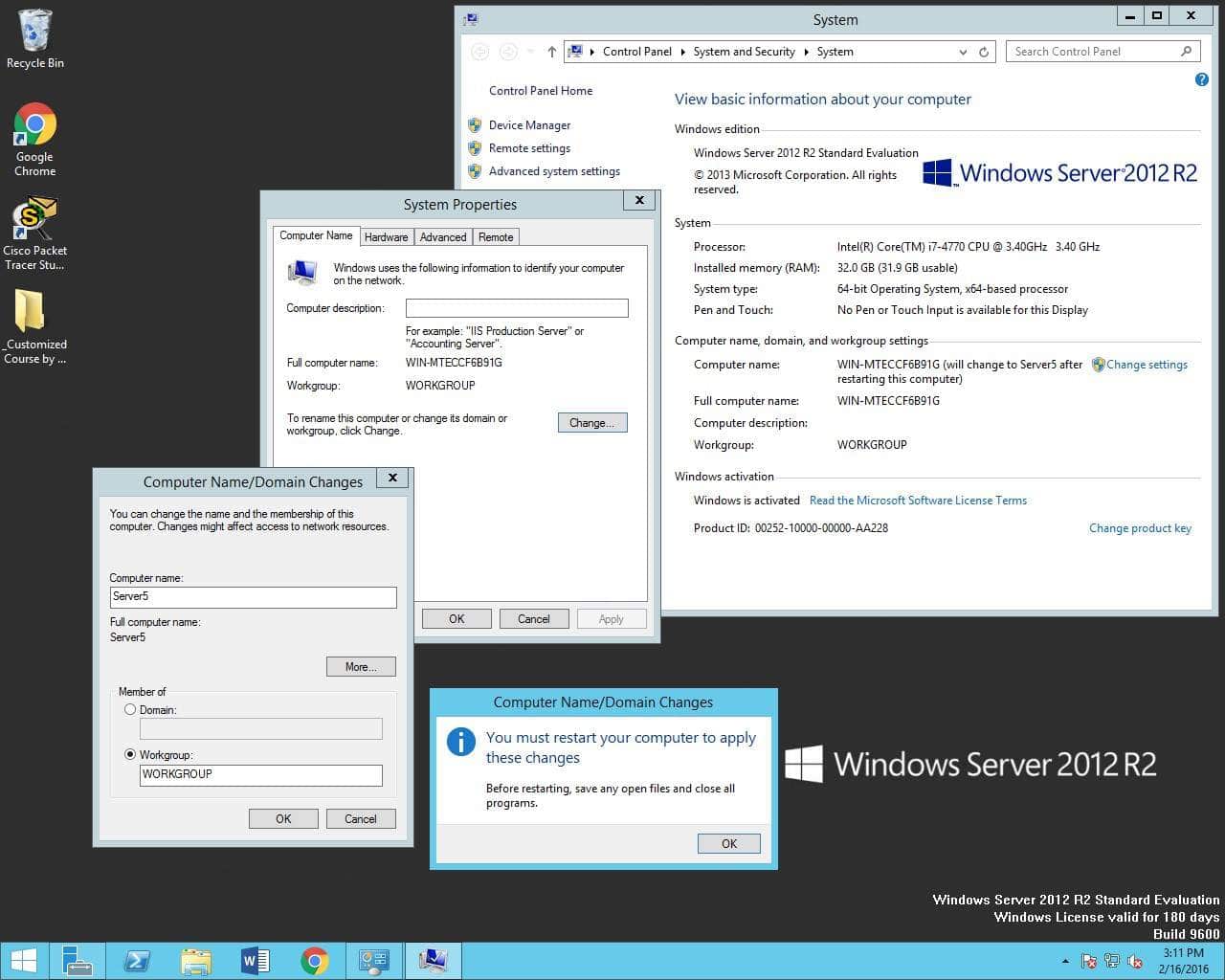
Launch Server Manager.
Click Add Roles and Features.
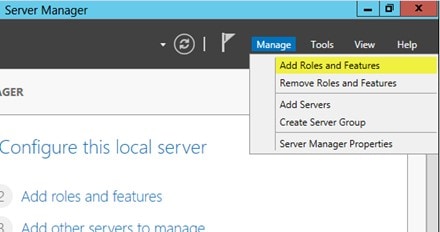
Click Next.
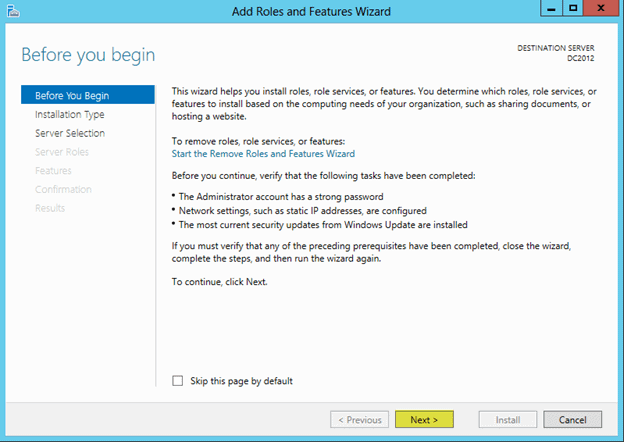
Select Role-based or feature-based installation and press Next.
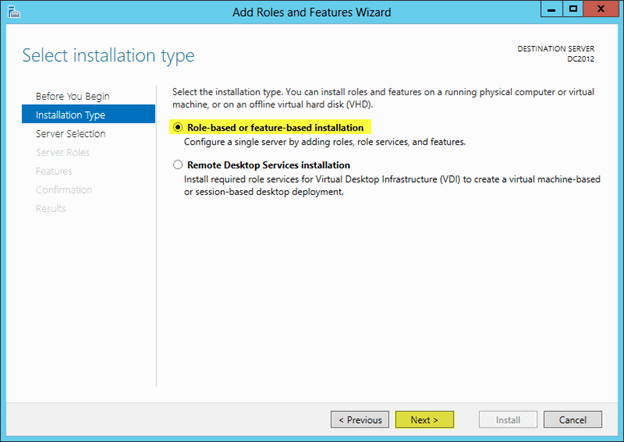
Since we are installing the forest locally, we will select “Select a server from the server pool”
Select the server, in our case its Server5.
Press Next.
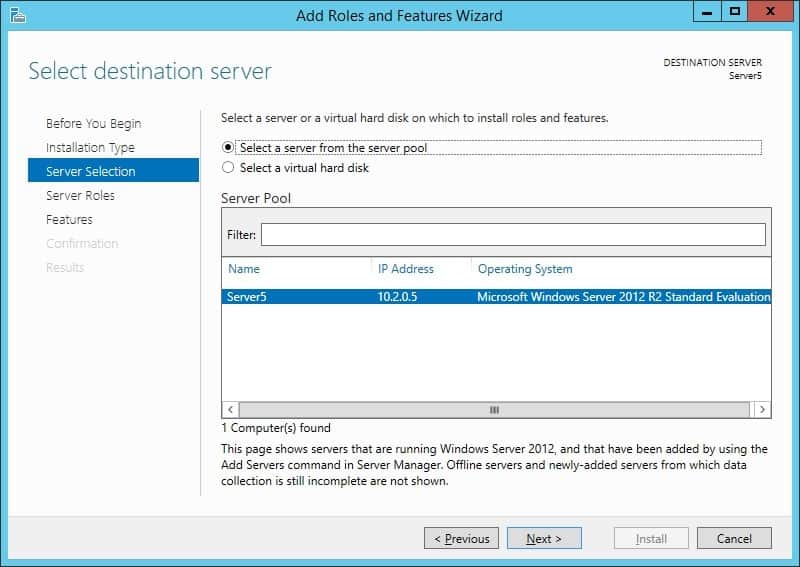
Select Active Directory Domain Services.
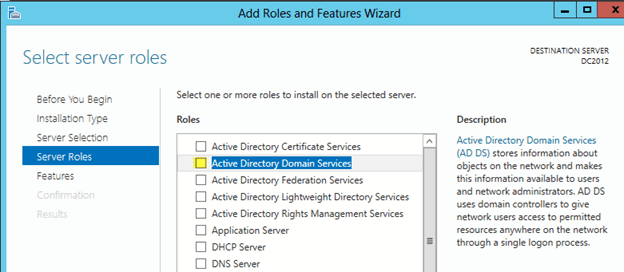
When you check off Active Directory Domain Services a dialog window will pop up
Press Add Features.
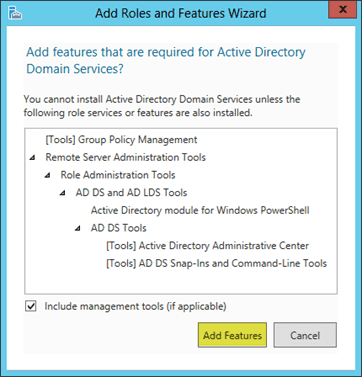
Press Next.
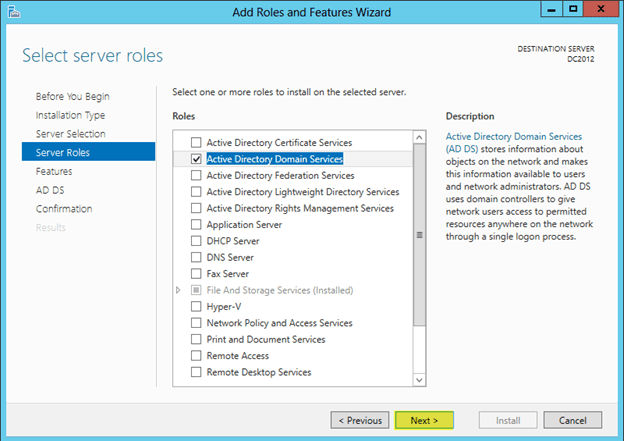
Press Next on the features section, you do not need to check anything off here. Some options will be checked off by default because we selected Active Directory Domain Services in the previous section.
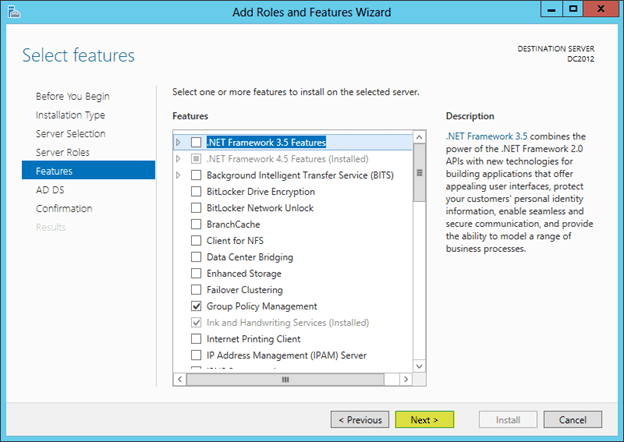
Read the important things to note about this installation.
Press Next.
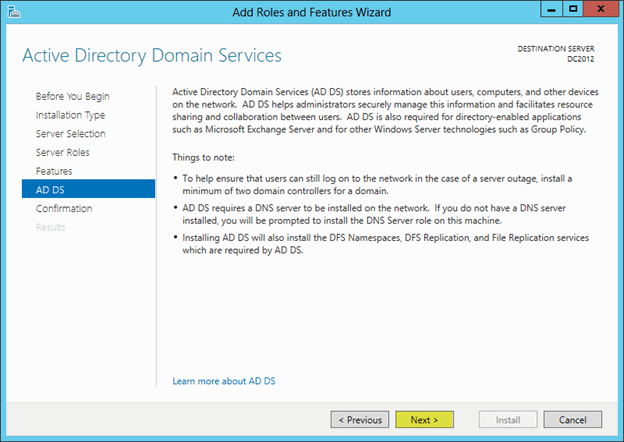
Press Install.
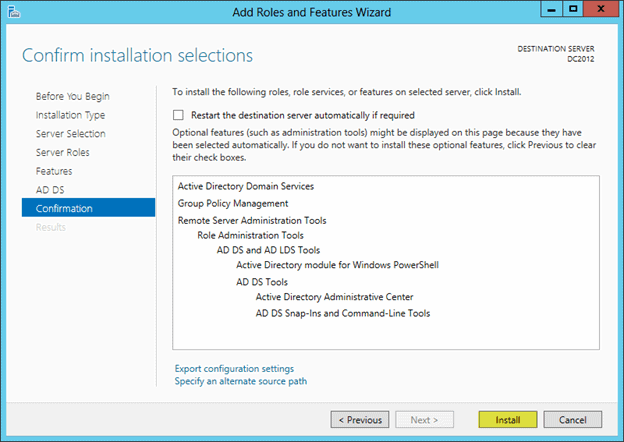
Installation will complete. Press Close.
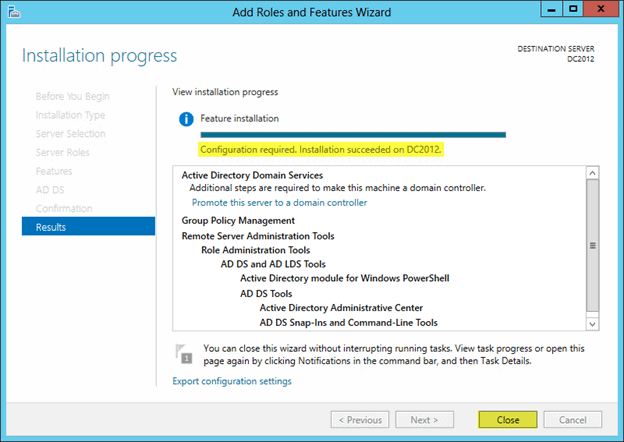
Configure ADDS Forest and Domain
Next time your launch Server Manager. You will see a notification icon. Press the exclamation point. Select Promote this server to a domain controller.
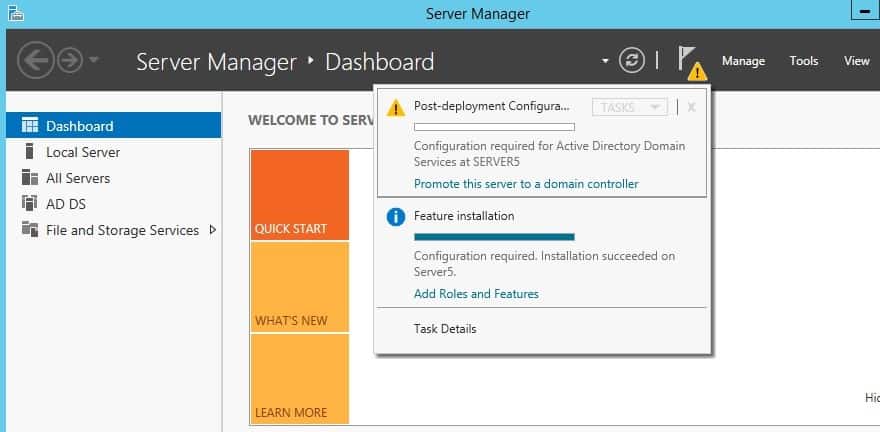
Warning: Do not create new Active Directory forests with the same name as an external DNS name. For example, if your Internet DNS URL is https://contoso.com, you must choose a different name for your internal forest to avoid future compatibility issues. That name should be unique and unlikely for web traffic. For example: corp.contoso.com.
Select Add a new forest
Specify the root domain name, in our case its FullerX.local, where X is your seat number, or it will be assigned to you by the instructor.
Press Next.
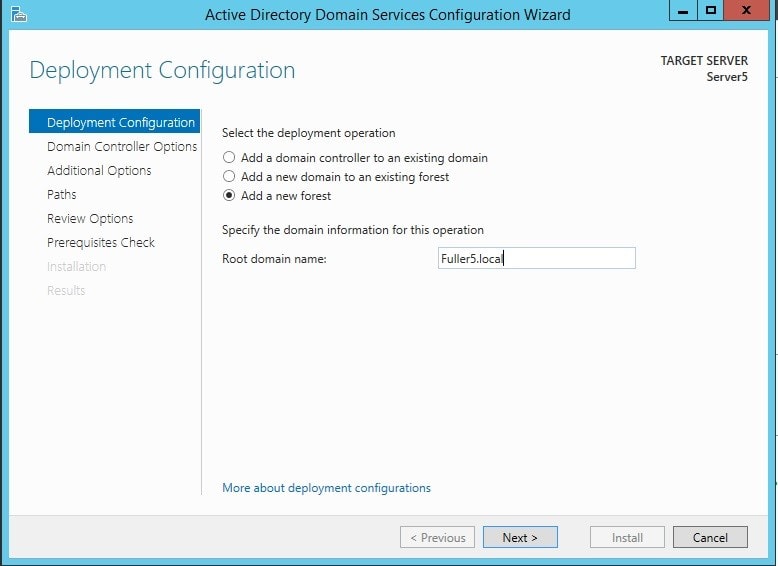
In our new lab all servers will be Windows Server 2012. So we will be setting the functional level to Windows Server 2012. To understand more about Functional Levels please visit: https://technet.microsoft.com/en-us/library/cc771294.aspx
We will select Domain Name System (DNS), because ADDS needs DNS. This machine will function as the DNS server for the whole forest. Enter a password for Directory Services Restore Mode (DSRM). Press Next.
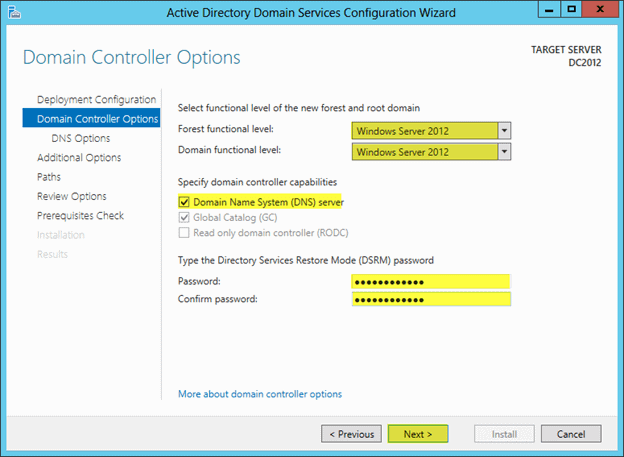
Press Next. If there was an existing DNS server you would be able to change this option.
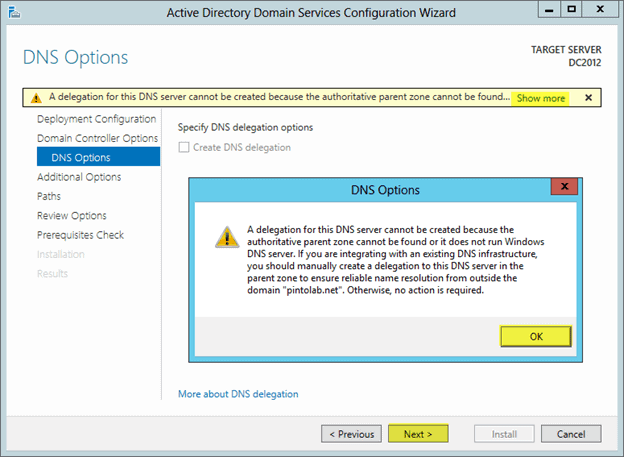
If you set the domain name to 8 characters or less, the NetBIOS name will be the same as the domain name. If the domain name is longer, it would have been truncated. You can, however, make this anything you want. More information on NetBIOS Domain Names: https://technet.microsoft.com/en-us/library/cc961556.aspx
Press Next.
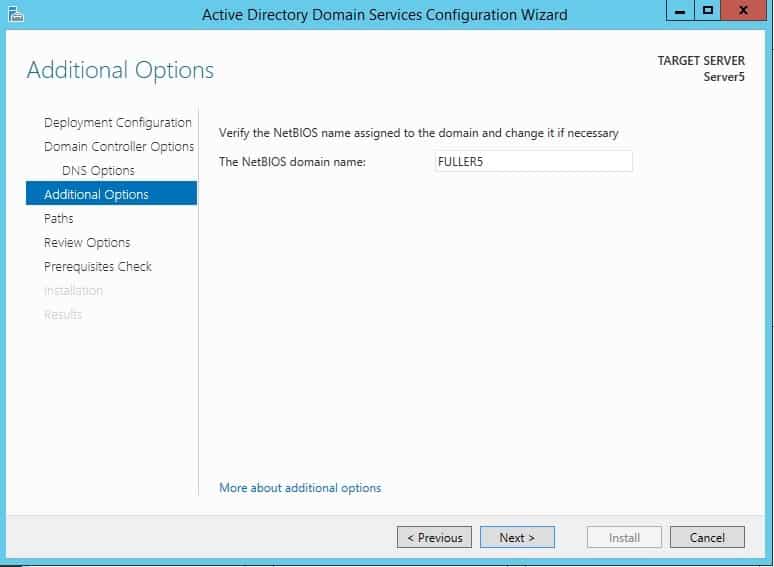
Press Next.
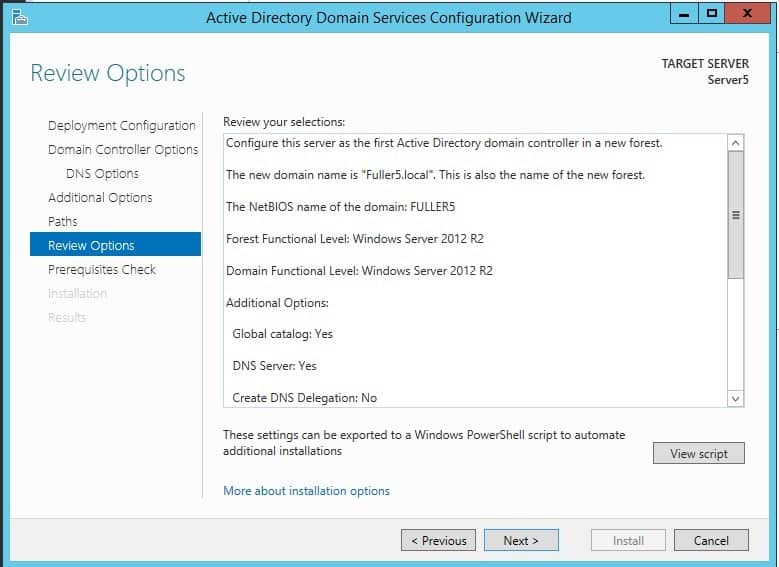
Press Install.
In our case, we may get a couple of warnings. It is important to make sure your Domain Controller and DNS Servers use static IP’s.
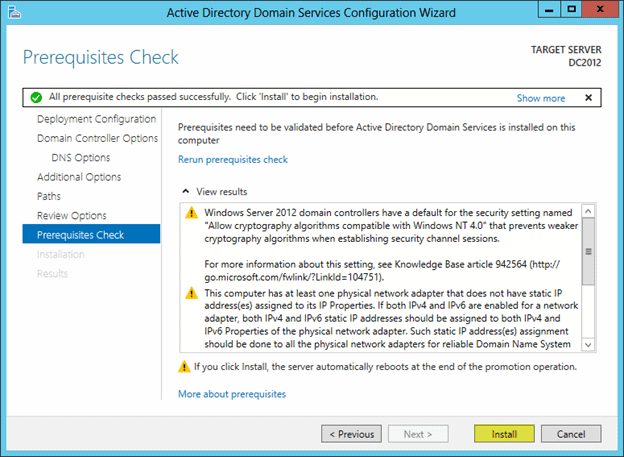
After Installation, Press Close.
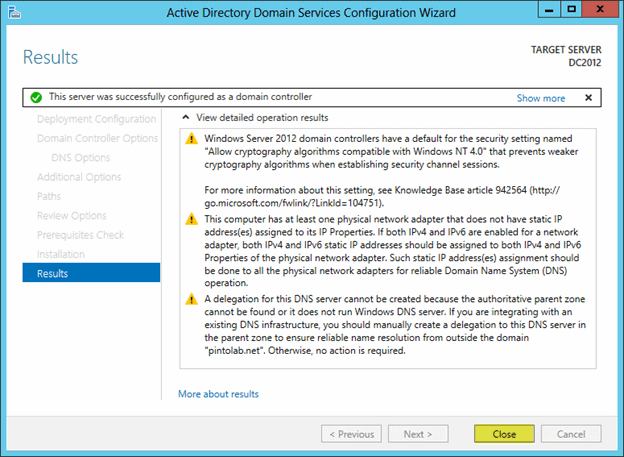
Setup will reboot the server, you will notice that the domain name is now in front of the username.
One thing to take note of is that when DNS gets installed it will point the preferred DNS Server to itself and within DNS it will use the DNS Server that was in there before as a forwarder.
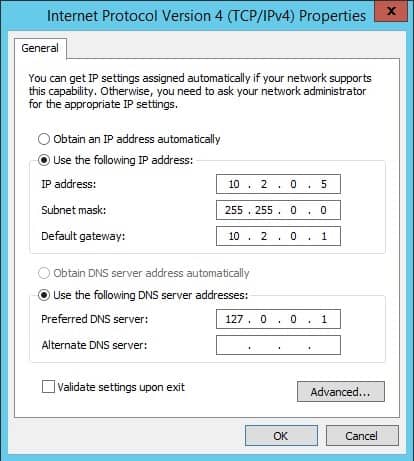
To Become Microsoft Certified please Check out the Link;
Also published on Medium.







